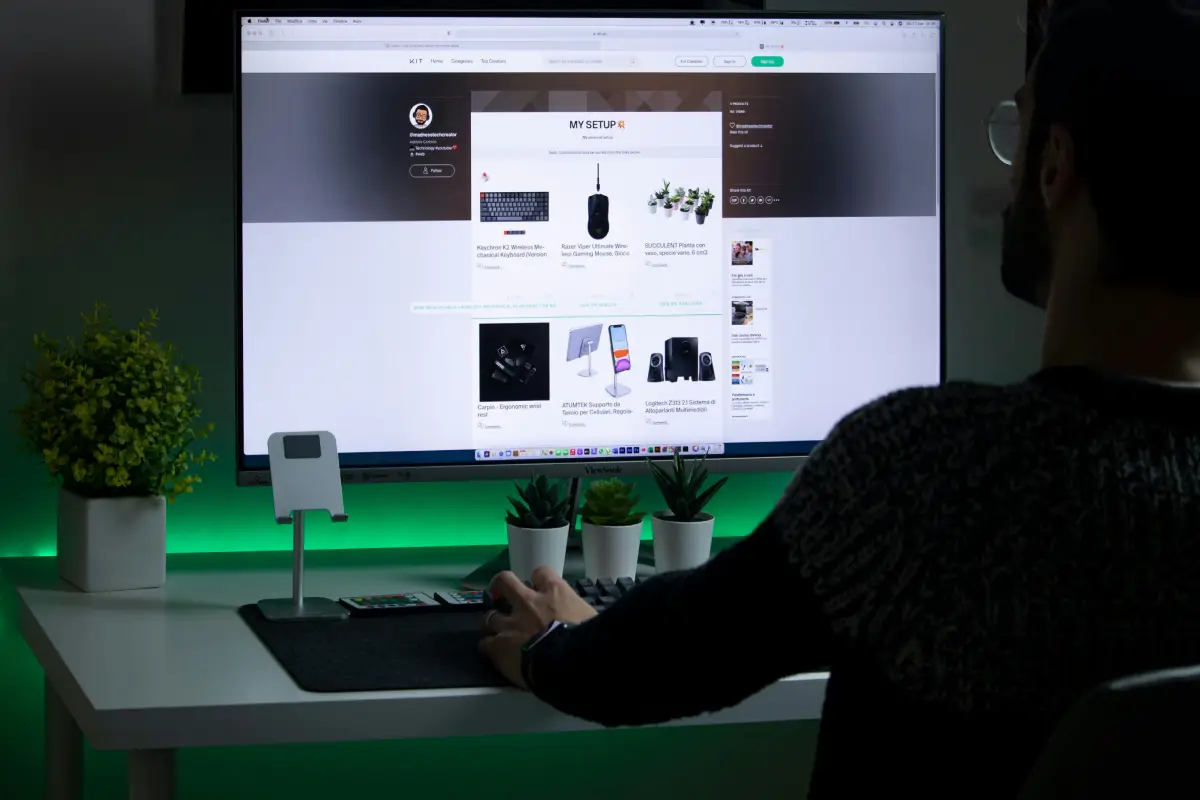Need to duplicate a page in WordPress for quicker edits, A/B testing, or creating a template? Duplicating pages in WordPress can save time, streamline design consistency, and is simple to do with the right approach. Here’s a straightforward guide on how to duplicate a page in WordPress without needing advanced technical skills.
Table of Contents
ToggleWhy Duplicate a Page in WordPress?
Duplicating a page in WordPress is often necessary for:
- Maintaining Design Consistency: Keeping the same layout across multiple pages.
- Creating Templates: Quickly set up a reusable design.
- Running A/B Tests: Testing different versions of a page without starting from scratch.
Methods to Duplicate a Page in WordPress
WordPress offers a few different methods for duplicating a page. Let’s explore the most reliable approaches.
Method 1: Duplicating a Page Using a WordPress Plugin
Using a plugin is the easiest way to duplicate a page in WordPress. There are several plugins available specifically for this purpose. Here’s how to do it:
Step 1: Install and Activate the “Duplicate Post” Plugin
-
- Go to your WordPress Dashboard.
- Click on Plugins in the sidebar and select Add New.
- Search for “Duplicate Post” (one of the most popular page duplication plugins).
- Install and activate the plugin.
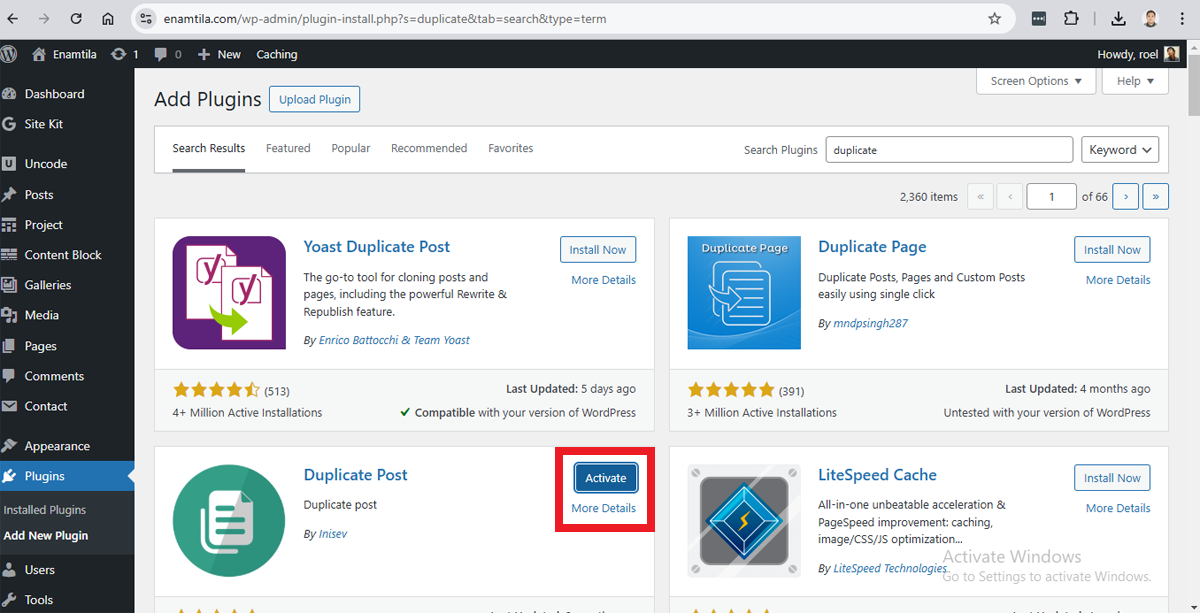
Step 2: Configure the Plugin Settings
- Once activated, go to Settings > Duplicate Post.
- Adjust settings to specify what content you want to copy (e.g., title, content, settings).
- Save the settings to ensure your cloned page will have all the details you need.
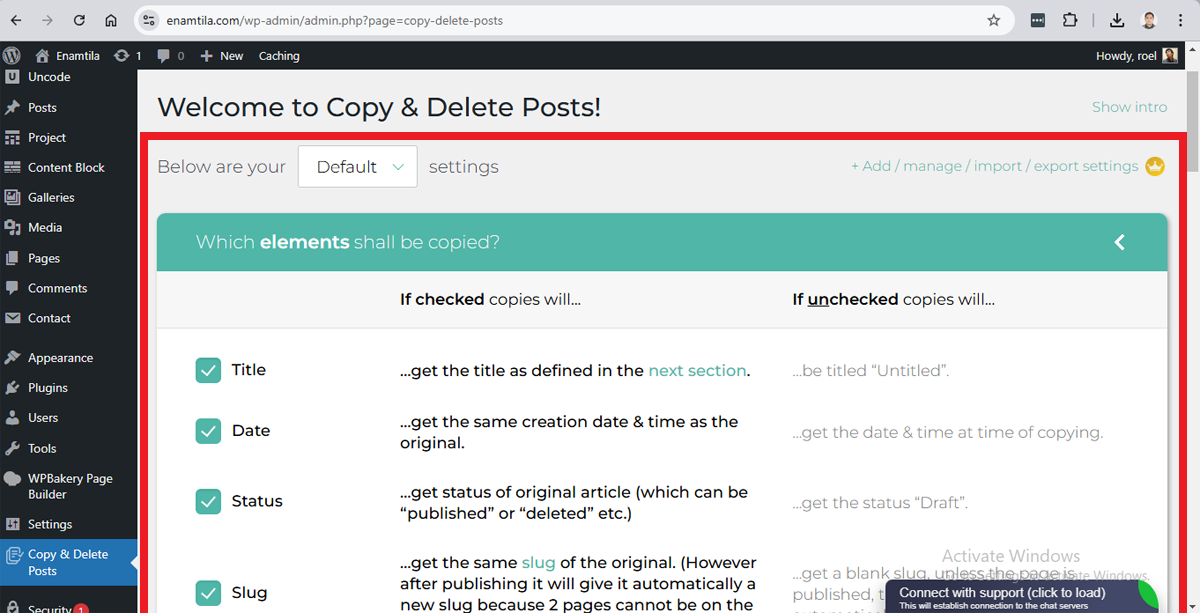
Step 3: Duplicate the Page
- Go to Pages > All Pages.
- Hover over the page you want to duplicate.
- Click on Clone or New Draft (depending on the plugin’s functionality).
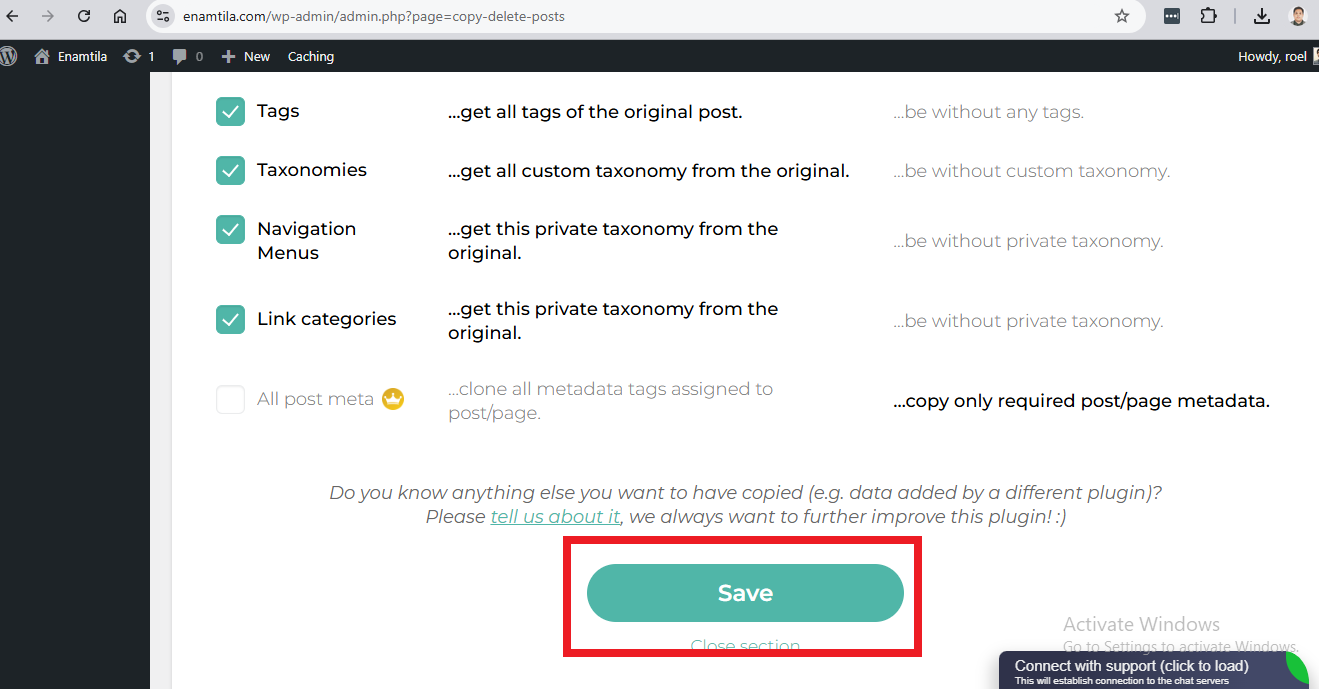
Your page is now duplicated and ready for editing! The cloned page will have the same content and design as the original.Method 2: Manually Duplicating a Page
If you prefer not to use plugins, you can duplicate a page manually. This method is more hands-on but effective if you want more control.
Step 1: Copy the Content
- Go to Pages > All Pages in your WordPress dashboard.
- Click on the page you want to duplicate.
- Switch to the Text/HTML Editor mode (if using the Classic Editor).
- Copy all of the page content code.
Step 2: Create a New Page and Paste the Content
- Go back to Pages > Add New.
- Enter a new title for the page.
- Switch to the Text/HTML Editor again and paste the content code.
- Save or publish your page as needed.
Limitations of This Method
This approach duplicates only the content, not specific settings like SEO or metadata. To duplicate additional settings, consider using the plugin method.
Method 3: Duplicating Pages with the Block Editor (Gutenberg)
If you’re using the Block Editor (Gutenberg), duplicating a page is possible using reusable blocks. Here’s how to make it happen:
Step 1: Save the Page Content as Reusable Blocks
- Go to the page you want to duplicate.
- Select each section of content you want to save.
- Click on the More Options (three-dot icon) on each block.
- Choose Add to Reusable Blocks and name your blocks accordingly.
Step 2: Add Reusable Blocks to a New Page
- Go to Pages > Add New.
- Click + Add Block and select Reusable Blocks.
- Add the blocks saved from your previous page to recreate the content layout.
This method is useful for complex pages with multiple sections, though it can take a bit more time.
Conclusion
Duplicating a page in WordPress is a straightforward process that can save time and maintain design consistency across your site. Whether you use a plugin, duplicate pages manually, or leverage reusable blocks, each method offers unique benefits. Now you’re ready to duplicate pages efficiently and improve your workflow!
Transform your WordPress site with Workroom’s professional web design services. We help agencies and businesses create seamless, engaging websites that captivate audiences and align with your goals.
Roel Manarang is a seasoned digital marketer and designer with over a decade of experience helping businesses achieve online success. As the Director of Operations at Workroom, he combines his passions for design and marketing to deliver exceptional results for his clients. With a proven track record of delivering exceptional results for more than 100 businesses, Roel is a sought-after creative strategist specializing in world-class content, websites, SEO, and social media campaigns. Find him on Instagram, LinkedIn, and YouTube.
Subscribe And Receive Free Digital Marketing Tips To Grow Your Business
Join over 8,000+ people who receive free tips on digital marketing. Unsubscribe anytime.