If you’re running a WordPress website, you’ve probably come across the term “plugin.” But what exactly is a WordPress plugin, and why is it so essential to the platform?
In this article, we’ll dive into the basics of WordPress plugins and how to install them. We will also share some useful tips to get the most out of them.
Table of Contents
ToggleWhat is a WordPress Plugin?
A WordPress plugin is a piece of software you can add to your WordPress website to extend its functionality. Think of it as an “app” for your site, enhancing or adding features without needing to code from scratch.
Whether you want to add a contact form, boost site security, improve SEO, or even transform your site into an online store, plugins make it possible.
Key Features of WordPress Plugins:
- Flexibility: Plugins allow you to customize and expand your website’s capabilities.
- No Coding Required: Most plugins require no coding, making it easy for beginners to add functionality.
- Range of Options: With thousands of free and premium plugins, you can find one for almost any need.
Plugins are available in both free and premium versions, with free plugins found in the WordPress Plugin Directory.
Types of WordPress Plugins
WordPress plugins serve various functions. Here are some common categories:
- SEO Plugins: Improve your site’s visibility on search engines. (e.g., Yoast SEO, All in One SEO)
- Security Plugins: Protect your site from hacks and malware. (e.g., Wordfence, Sucuri)
- E-commerce Plugins: Transform your site into an online store. (e.g., WooCommerce)
- Performance Optimization Plugins: Improve site loading speed. (e.g., WP Super Cache, W3 Total Cache)
- Social Media Plugins: Add social sharing buttons and feeds. (e.g., Social Snap, Smash Balloon)
How to Install a WordPress Plugin
Installing a WordPress plugin is simple, even if you’re new to WordPress. Here’s a step-by-step guide:
Step 1: Access the Plugin Directory
Log in to your WordPress dashboard, then go to Plugins > Add New. This takes you to the WordPress Plugin Directory.
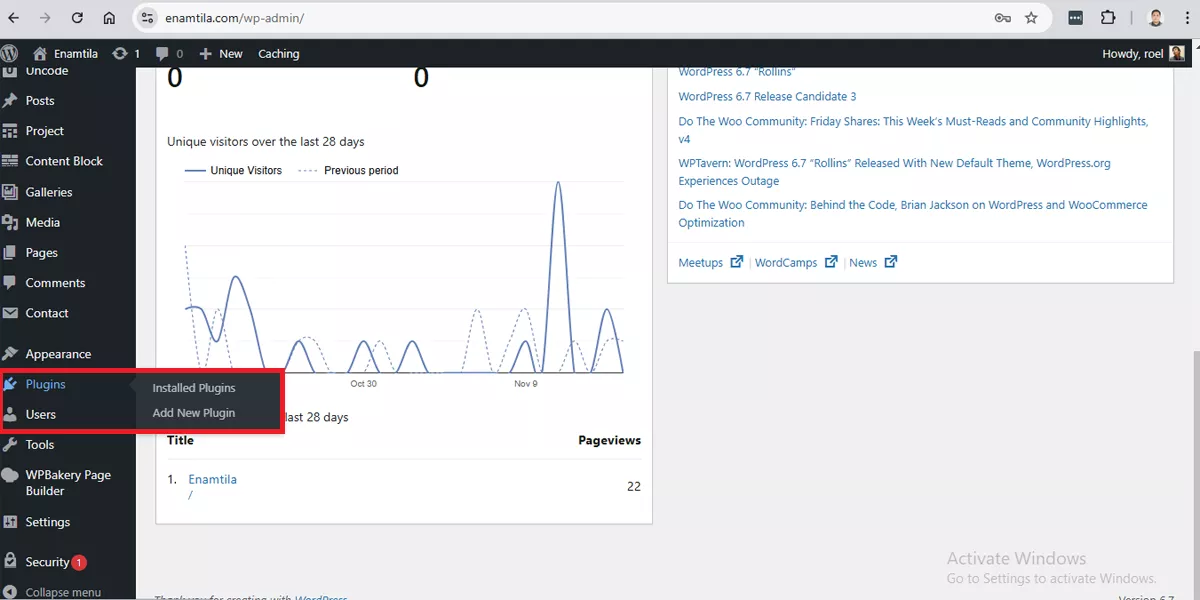
Step 2: Search for the Plugin
Use the search bar to find the plugin you want. Type in keywords or the exact name of the plugin you’re looking for.
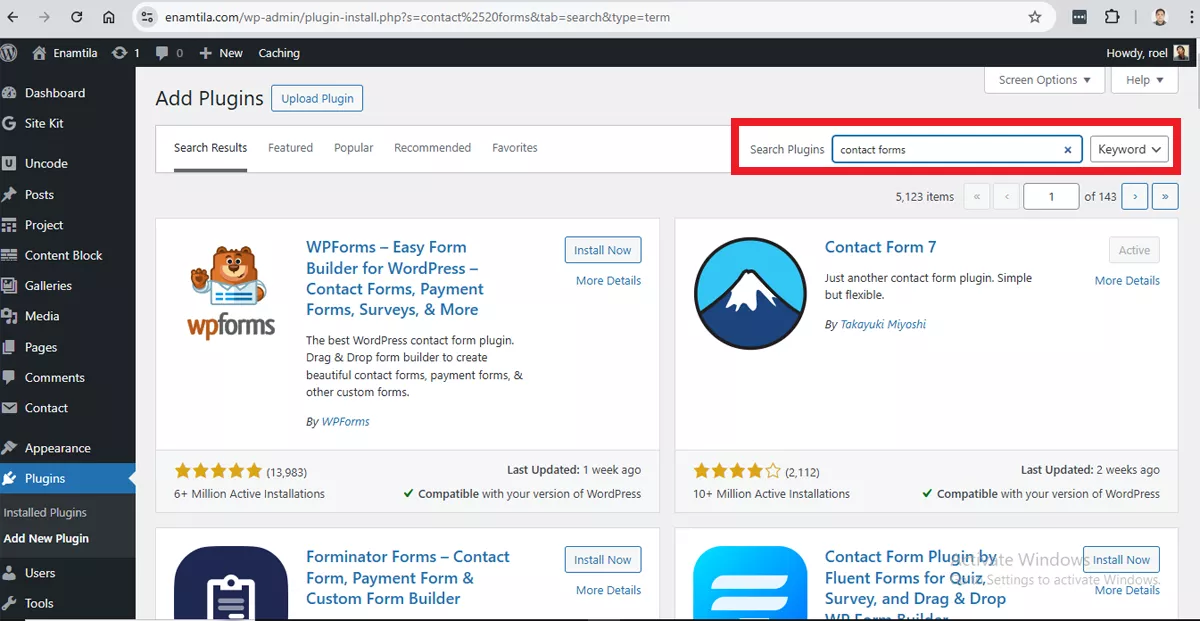
Step 3: Install the Plugin
When you find the plugin you want, click on Install Now. WordPress will automatically download and install it.
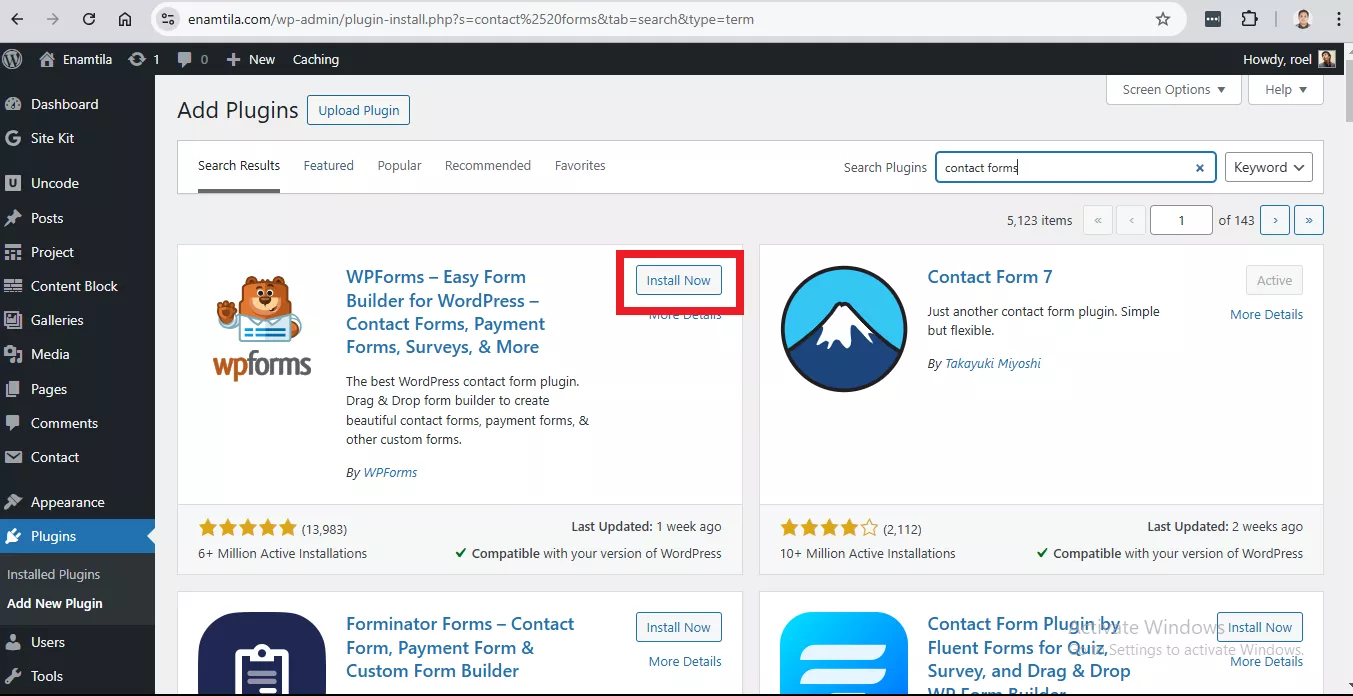
Step 4: Activate the Plugin
After installation, you’ll see an Activate button. Click it to activate the plugin, making it functional on your site.
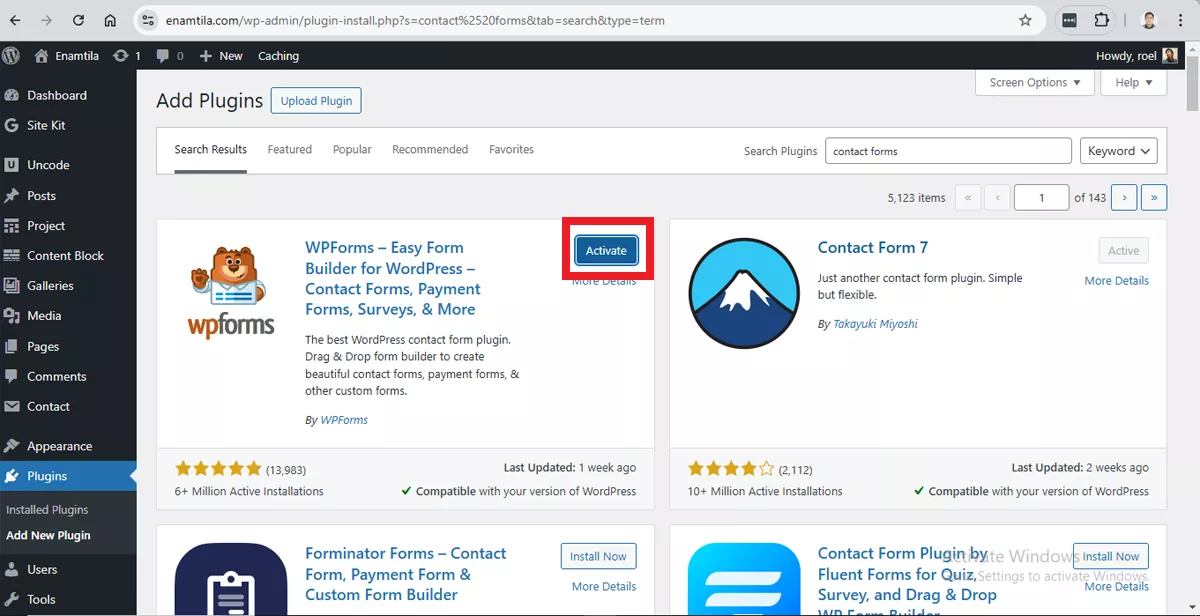
Step 5: Configure Settings (if necessary)
Most plugins come with settings that you can adjust. You’ll usually find these in the Settings section of the WordPress dashboard or under a dedicated menu item for the plugin.
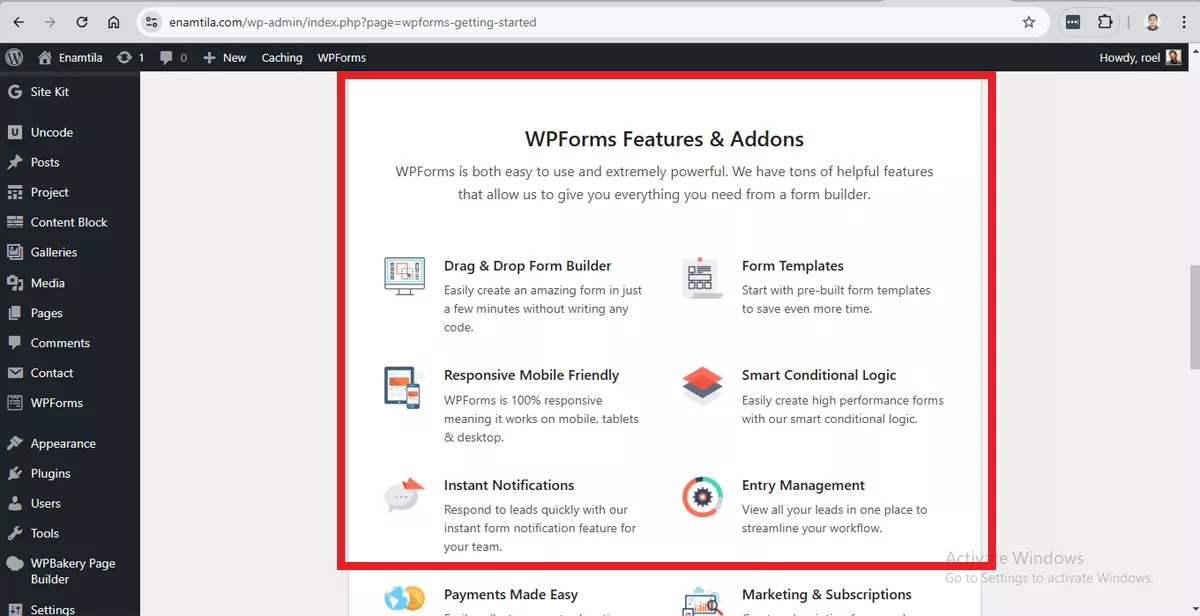
Tips for Using WordPress Plugins Effectively
Here are some best practices to help you make the most of WordPress plugins:
1. Choose Trusted Plugins
Use plugins from reputable sources, like the WordPress Plugin Directory or verified developers. Look for plugins with good ratings, reviews, and a history of regular updates.
2. Limit the Number of Plugins
Each plugin adds code to your site, which can slow down performance. Only install the plugins you need, and periodically audit your list to remove any that aren’t essential.
3. Keep Plugins Updated
Plugin updates often include important security patches. Outdated plugins can make your site vulnerable to attacks. Regularly update your plugins to keep your site secure.
4. Check Plugin Compatibility
Before installing a new plugin, check if it’s compatible with your WordPress version. Also, read user reviews to ensure it works well with other plugins you’re using.
5. Back-Up Your Site Before Major Changes
Installing a new plugin or updating an existing one could sometimes lead to conflicts. To avoid losing data, make sure you have a recent website backup before making significant changes.
6. Monitor Site Performance
Some plugins may slow down your website. Use performance-monitoring tools like GTmetrix or Google PageSpeed Insights to test your site speed and identify any plugins causing delays.
Conclusion
WordPress plugins are a powerful way to enhance and customize your website, whether you’re a beginner or a seasoned webmaster. Following the steps and tips in this guide, you can confidently install and manage plugins to keep your site running smoothly and securely. Remember to install only trusted plugins, keep them updated, and regularly review your plugin list to maintain optimal performance.
Plugins are powerful, but a well-designed site is essential. At Workroom, we offer web design services to create stunning, user-friendly WordPress sites that showcase your brand’s unique style.
Ready to stand out? Contact us today to bring your website vision to life!
Roel Manarang is a seasoned digital marketer and designer with over a decade of experience helping businesses achieve online success. As the Director of Operations at Workroom, he combines his passions for design and marketing to deliver exceptional results for his clients. With a proven track record of delivering exceptional results for more than 100 businesses, Roel is a sought-after creative strategist specializing in world-class content, websites, SEO, and social media campaigns. Find him on Instagram, LinkedIn, and YouTube.
Subscribe And Receive Free Digital Marketing Tips To Grow Your Business
Join over 8,000+ people who receive free tips on digital marketing. Unsubscribe anytime.


